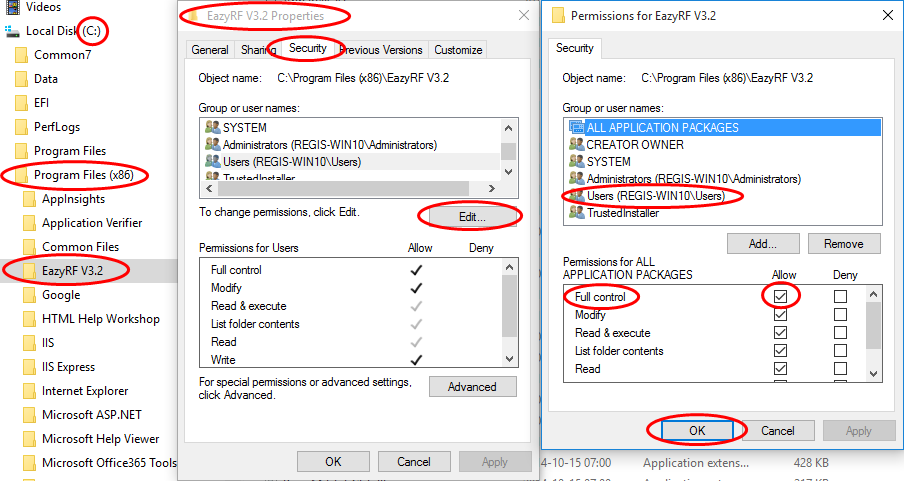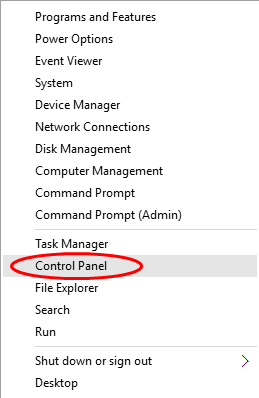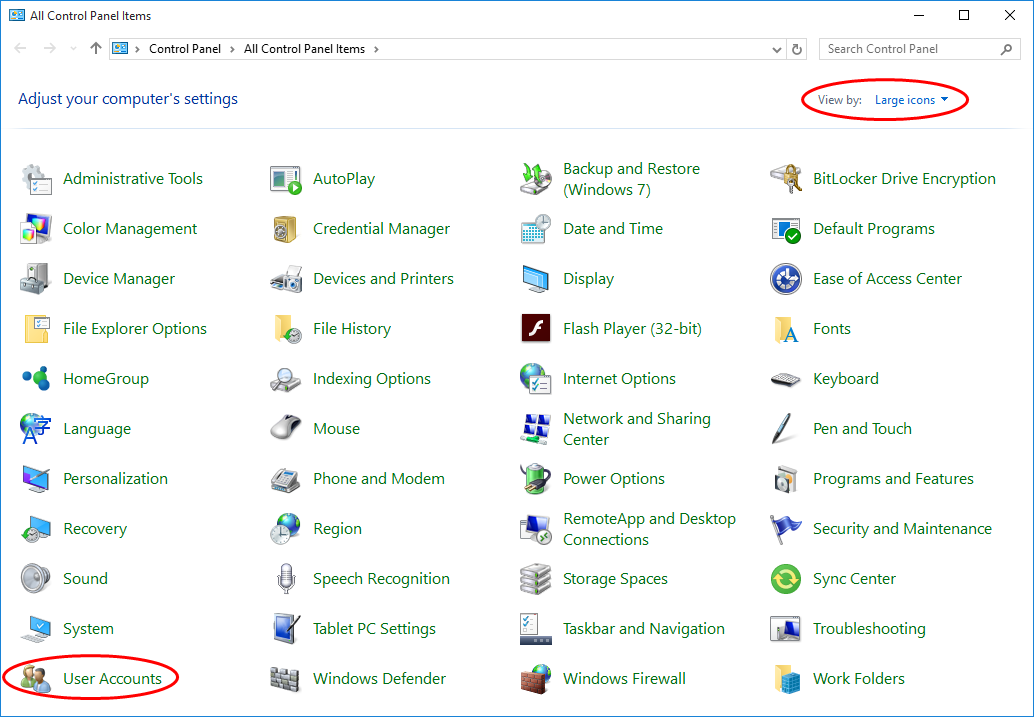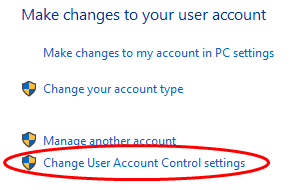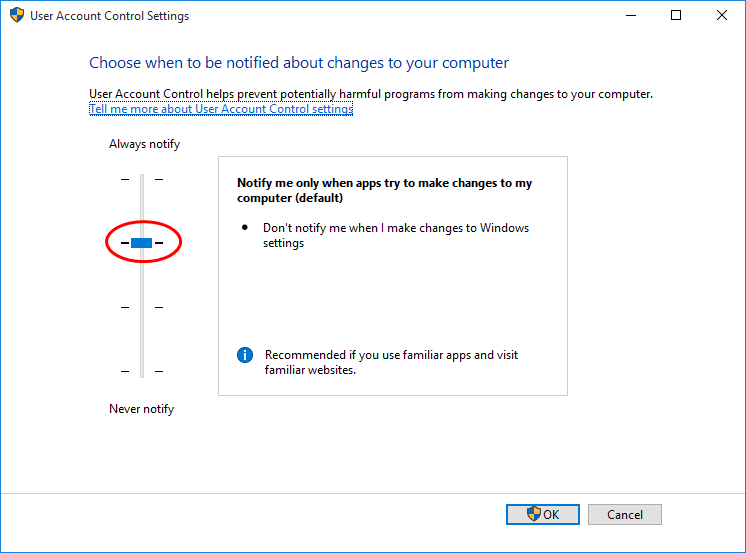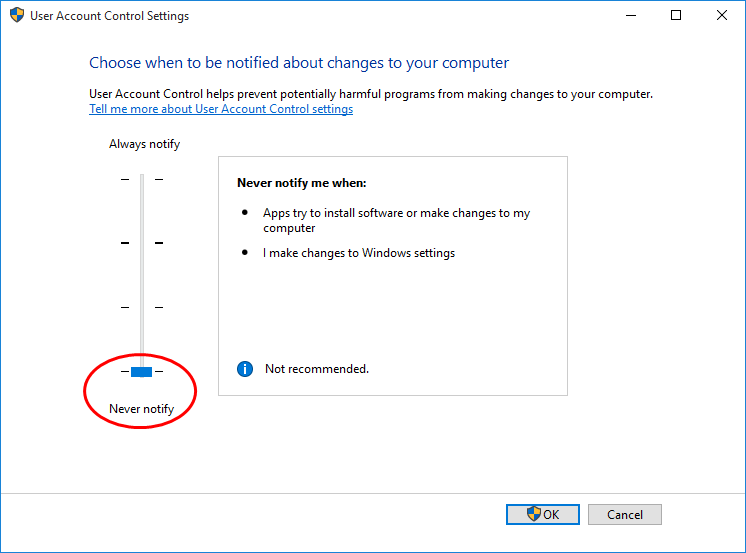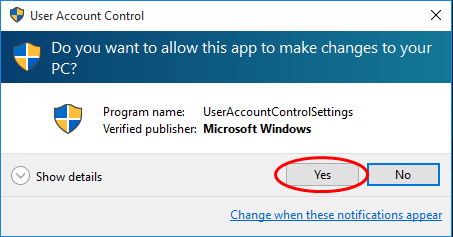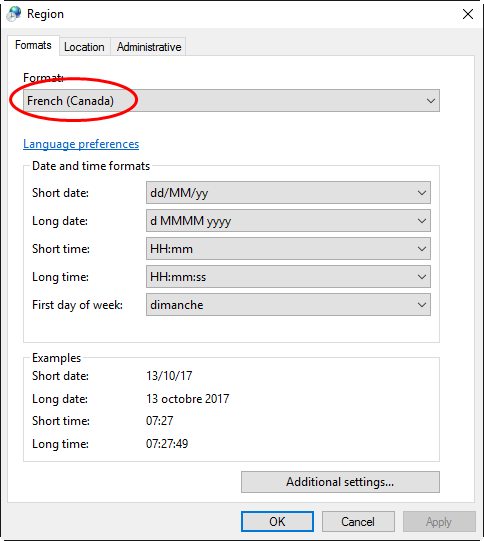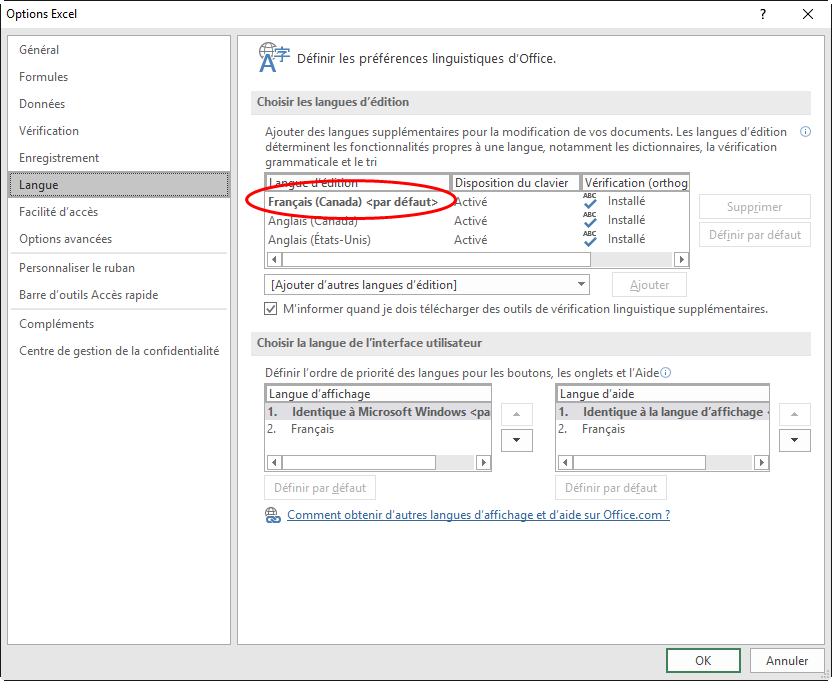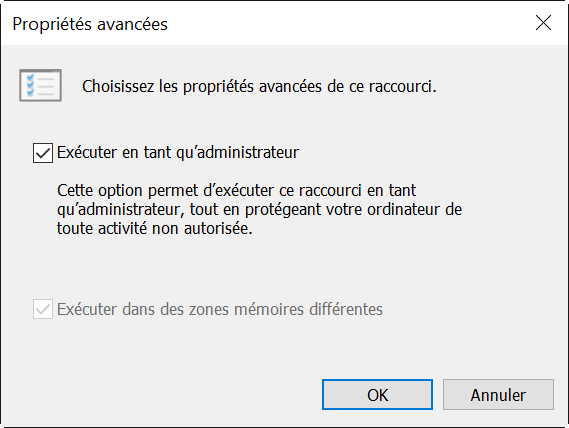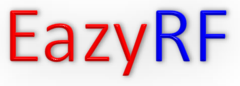
(micros, BTR, In-Ear, IFB, etc.)
New version 4.76 and higher: WMAS Devices Management (Sennheiser Spectera and Shure ADPSM).
New version 4.67 and higher: reading IAS files.
EazyRF version 4 is the continuation of version 3
with all its fonctions and addition of new features.
The presentation was first improved, the views have more color to put the sections more in evidence.
The List of Variables Frequencies and Fixed Frequencies Devices have been merged for more flexibility.
A new Device Group list has been added to EazyRF. It is thus allowed to group together devices and assign frequencies simultaneously.
Here are some examples: a BTR-800 A2 group contains the BTR-800 A2-TX and the BTR-800 A2-RX, a Theater group ABC contains all the devices in this theater, and the frequencies allocated can be included for each device..
There is no limit on the number of devices in a group.
Finding a device in the device list can now be done more easily. For example, you can search for a micro type device whose starting frequency is greater than one value, or less than another, or between two values.
EazyRF can transfer data to the Wisycom Manager software (Frequency Table), either by clipboard, by saving a file (.xwdf), or directly in the "Frequency Table" window.
With version 4.2, it is now possible to transfer frequencies and descriptions to the Sennheiser, Shure, Wisycom and Lectrosonics equipment managers data files.
Finally, other tools have been added: automatic start frequency for devices, the frequencies are not necessarily assigned consecutively from one device to another; two versions of a document can now be compared; background color on group, section, device and frequencies.
With the version 4.1, EazyRF now supports DAB (Digital Audio Broadcasting) group III (Europe).
EazyRF now uses the .NET Framework 4.5.
You find all the features of version 3 without having messed up the layout of commands, no need to relearn where are the functions of EazyRF, no loss of efficiency.
So we always have the same facilities: video standard ATSC, PAL B/G, PAL I and SECAM L, reading files created by the samplers of frequencies (scanner) of several manufacturers, with these data we can create lists of interference or channels TV; Global View, Detail View, Frequency Plan, Spectrum View, On Tour.
Finally, the user guide explains in detail the software.
A demo version is available for download (with a limit of 20 frequencies maximum). If you do not have a license, you are automatically in demonstration mode.
EazyRF always requires a USB key (standard format or USB-C) to validate the username and its activation code. The key must be in place during program execution. A licence file can also be used but it is linked to a hardware configuration (one and only one system).

The cost of a professional license without a USB key
is $550 CAD, without shipping costs.
The cost of a professional license WITH USB key is $720 CAD, plus shipping costs.
Taxes may also be added.
Please select your place of residence to calculate taxes and shipping costs if applicable:
EazyRF V4.22 32-bit (02/14/20)
EazyRF-MAJ 2.01 Update utility (05/10/24)
EazyRF V4.77 User's guide (09/25/25)
Devices list (02/16/25)
After installing/reinstalling version 4.22, if you don't have access to updates, download the EazyRF-MAJ utility, copy the two files contained in the zip into the directory installation folder, i.e. C:\Program Files (x86)\EazyRF V4 and launch the utility.
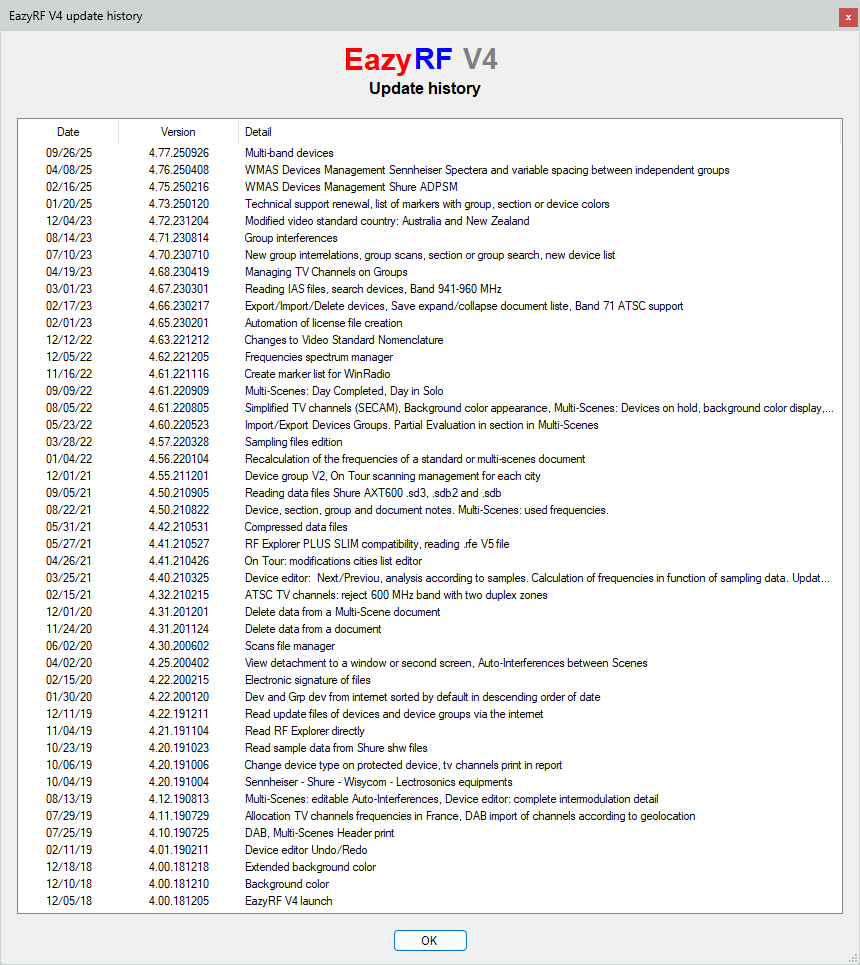
However, Widows 10 and sometimes Windows 7 or 8 refuses the security changes included in EazyRF. To remedy this, you have to do it manually with the file manager and accept the Windows security warning.
Just move to the EazyRF installation directory: